Author
Published
9 Jul 2024Form Number
LP1978PDF size
6 pages, 214 KBAbstract
This document is a quick reference for how to support and manage the ThinkSystem HS350X V3 platform.
Introduction
This document is a quick reference for how to support and manage the ThinkSystem Ready Node HS350X V3 platform. We provide references to the documentation as well as a brief summary of how to leverage it, all in one location, so that customers, partners and field technicians can educate themselves and better support the product.
Reference documentation
The reference documentation for the HS350X V3 is contained within the following links. Below, we have also provided a summary of the contents and usage of each document. These documents are all housed at the main documentation pages for the HS350X V3:
https://pubs.labs.lenovo.com/hs350x-v3
https://lenovopress.lenovo.com/storage/thinksystem/hs350x-v3
- Product Guide
This guide provides essential pre-sales information to understand the HS350X V3 server, its key features and specifications, components and options, and configuration guidelines.
https://lenovopress.lenovo.com/lp1827-thinksystem-ready-node-hs350x-v3
- User Guide
This guide contains the hardware component reference and detailed technical specifications. It can be leveraged to better understand how to maintain and/or replace hardware components within the server, as well as assist in daily operations.
https://pubs.labs.lenovo.com/hs350x-v3/hs350x_v3_user_guide.pdf
- Messages and Codes Reference
This document contains the specification and detail for the information, warning, and error messages output by the BMC. These are typically viewed via the event log of the application on the server and can be cross-referenced in this document so that appropriate actions can be taken.
https://pubs.labs.lenovo.com/hs350x-v3/hs350x_v3_messages_reference.pdf
- UEFI User Guide
This guide contains information on how to configure the UEFI functions of the server. It provides a method by which to configure server management, socket configuration, platform configuration, security and advanced settings. For example, the server management screen allows the administrator to view and configure parameters for managing the server, i.e. IP network configuration for the BMC interface.
https://pubs.labs.lenovo.com/hs350x-v3/thinksystem_hs350xv3_uefi_user_guide.pdf
- BMC User Guide
This guide contains information on how to operate the various functions within the BMC web UI. It has a reference for the sensors, FRU information, settings and maintenance. For example, there is a section on firmware upgrades and how to perform them in the maintenance section.
https://pubs.labs.lenovo.com/hs350x-v3/thinksystem_hs350xv3_bmc_user_guide.pdf
Management
For management, customers can leverage the Platform Management Utility (PMU) tool. We have included a comparison of PMU vs OneCLI as well as a spec below.
PMU can be downloaded at the following web page:
https://datacentersupport.lenovo.com/us/en/products/servers/thinksystem/hs350xv3/7de3/downloads/driver-list/component?name=Software and Utilities
HS350X V3 will also support the use of Redfish v13.5 if desired. Exhaustive information regarding Redfish can be obtained at the following URL: https://www.dmtf.org/standards/redfish
Note: HS350X V3 is not compatible with XClarity management solutions.
Firmware updates
When updating drive and adapter firmware, the method varies depending on the type of hardware requiring updates. This section summarizes how to update the generic IO parts.
Network adapters
Firmware updates vary depending on the adapter vendor:
- Broadcom adapters
The tool/utility is contained in the FW package for the HS350X V3; readme file details the update method.
- Mellanox adapters
Mellanox/NVIDIA adapter updates are located on the vendor web site. See the Mellanox/NVIDIA web site for both tool and FW package.
- Intel adapters:
The tool/utility is contained in the FW package for the HS350X V3; readme file details the update method.
HBA/RAID adapters
The “storcli2” tool is used when updating HBA and RAID firmware.
The tool/utility is contained in the FW package for the HS350X V3. The readme file explains the update method.
SSDs
No extra tool/utility is needed for the FW update; the update command explained in the readme file instructs users how to perform the update. See update example below:
Steps to update SSD firmware:
- Run ./nvme list (check the node number of the SSD that requires a firmware update; for example, nvme1.)
- Run ./nvme fw-download -f xxxxx.bin /dev/nvme1 (xxxxx is the firmware file name)
- Run ./nvme fw-commit /dev/nvme1 -a 1 -s 0
- Run ./nvme reset /dev/nvme1 (check if the firmware version has been successfully updated)
- Wait 10 seconds
- Power cycle the system.
HDDs
Tool/utility download link are provided; the update method is explained in the readme file. See update example below:
Steps to update HDD firmware:
- Based on the HDD model, open the corresponding FW folder which you downloaded & extracted from the Lenovo Webpost website.
- Download the FW upgrade utility to the folder from link: https://www.seagate.com/content/dam/seagate/migrated-assets/old-support-files/seachest/SeaChestLite.zip
- Unzip the utility zip file and launch corresponding tools based on your system configuration (see below).
- Follow the instructions included with the tools. See update example below:
Usage (run with sudo)
SeaChest_Lite [-d ] {arguments} {options}
Examples:
sudo SeaChest_Lite --scan
sudo SeaChest_Lite -d /dev/sg1 -i
sudo SeaChest_Lite -d /dev/sg1 --downloadFW FWfile.bin
More information
For more information not covered in this Quick Start Guide, please see links to the User Guide, Messages and Codes Reference, UEFI User Guide, and BMC User Guide. Links are listed in the Reference documentation section.
Trademarks
Lenovo and the Lenovo logo are trademarks or registered trademarks of Lenovo in the United States, other countries, or both. A current list of Lenovo trademarks is available on the Web at https://www.lenovo.com/us/en/legal/copytrade/.
The following terms are trademarks of Lenovo in the United States, other countries, or both:
Lenovo®
ThinkSystem®
XClarity®
The following terms are trademarks of other companies:
Intel®, the Intel logo is a trademark of Intel Corporation or its subsidiaries.
Other company, product, or service names may be trademarks or service marks of others.
Configure and Buy
Full Change History
Course Detail
Employees Only Content
The content in this document with a is only visible to employees who are logged in. Logon using your Lenovo ITcode and password via Lenovo single-signon (SSO).
The author of the document has determined that this content is classified as Lenovo Internal and should not be normally be made available to people who are not employees or contractors. This includes partners, customers, and competitors. The reasons may vary and you should reach out to the authors of the document for clarification, if needed. Be cautious about sharing this content with others as it may contain sensitive information.
Any visitor to the Lenovo Press web site who is not logged on will not be able to see this employee-only content. This content is excluded from search engine indexes and will not appear in any search results.
For all users, including logged-in employees, this employee-only content does not appear in the PDF version of this document.
This functionality is cookie based. The web site will normally remember your login state between browser sessions, however, if you clear cookies at the end of a session or work in an Incognito/Private browser window, then you will need to log in each time.
If you have any questions about this feature of the Lenovo Press web, please email David Watts at [email protected].